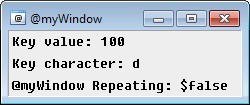m (→Example) |
(Bot: auto-merge + ac) |
||
| Line 1: | Line 1: | ||
| − | + | {{mirc title|$keyval Identifier}}'''$keyval''' return the key code of the key being pressed inside an {{mIRC|on keydown}}/{{mIRC|on keyup}} event. | |
| + | This identifier is usually used over {{mIRC|$keychar}} because $keychar returns the character itself: this is unreliable, you can't track some keys such as alt, control, non-printable character etc, they don't have a character representation. | ||
== Synopsis == | == Synopsis == | ||
<pre>$keyval</pre> | <pre>$keyval</pre> | ||
| Line 8: | Line 9: | ||
== Example == | == Example == | ||
| − | Create an alias that launches a custom, | + | Create an alias that launches a custom, {{mirc|picture window}} which listens for key presses and displays the key value pressed, the key character pressed, and if it is repeating: |
<source lang="mIRC">alias keyDownTest { | <source lang="mIRC">alias keyDownTest { | ||
window -p $+ $iif($window(@myWindow),ra) @myWindow 550 300 250 105 | window -p $+ $iif($window(@myWindow),ra) @myWindow 550 300 250 105 | ||
| Line 26: | Line 27: | ||
[[File:Keyup event.png|This screenshot shows an example of the ON KEYDOWN event custom example.]] | [[File:Keyup event.png|This screenshot shows an example of the ON KEYDOWN event custom example.]] | ||
| − | Note that this makes use of a | + | Note that this makes use of a {{mirc|picture window}}, as well as the {{mirc|/drawtext|drawtext command}}. These types of {{mirc|picture windows|windows}} and their tools can be very powerful in creating some amazing graphical layouts, as well as mIRC games. |
== Compatibility == | == Compatibility == | ||
| − | + | {{mirc compatibility|5.5}} | |
| − | |||
| − | |||
| − | |||
== See Also == | == See Also == | ||
| − | * | + | * {{mirc|custom windows}} |
| − | * | + | * {{mirc|/drawtext}} |
| − | * | + | * {{mirc|on keyup}} |
| − | * | + | * {{mirc|$keychar}} |
| − | * | + | * {{mirc|$keyrpt}} |
Revision as of 15:30, 6 January 2016
$keyval return the key code of the key being pressed inside an on keydown/on keyup event.
This identifier is usually used over $keychar because $keychar returns the character itself: this is unreliable, you can't track some keys such as alt, control, non-printable character etc, they don't have a character representation.
Synopsis
$keyval
Parameters
None
Example
Create an alias that launches a custom, picture window which listens for key presses and displays the key value pressed, the key character pressed, and if it is repeating:
alias keyDownTest { window -p $+ $iif($window(@myWindow),ra) @myWindow 550 300 250 105 } ON *:KEYDOWN:@myWindow:*: { clear @myWindow drawtext @myWindow 1 3 3 Key value: $iif($keyval,$v1,NA) drawtext @myWindow 1 3 25 Key character: $iif($keychar,$v1,NA) drawtext @myWindow 1 3 47 @myWindow Repeating: $keyrpt }
The following command can now be typed into any mIRC command prompt:
/keyDownTest
Below is an image reflecting what this example will look like:
Note that this makes use of a picture window, as well as the drawtext command. These types of windows and their tools can be very powerful in creating some amazing graphical layouts, as well as mIRC games.
Compatibility
Added: mIRC v5.5
Added on: 08 Jan 1999
Note: Unless otherwise stated, this was the date of original functionality.
Further enhancements may have been made in later versions.