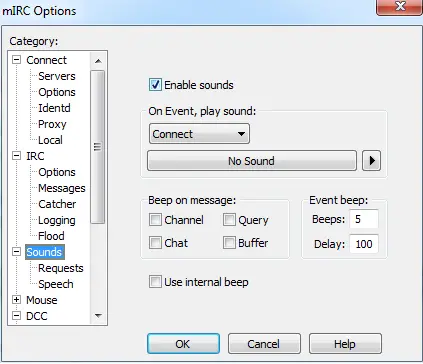(→Any useful $identifier I can use?) |
(→Any useful $identifier I can use?) |
||
| Line 81: | Line 81: | ||
** '''Properties:''' album, title, artist, year, comment, genre, track, length, version, bitrate, vbr, sample, mode, copyright, private, crc, .id3, .tag, .tags | ** '''Properties:''' album, title, artist, year, comment, genre, track, length, version, bitrate, vbr, sample, mode, copyright, private, crc, .id3, .tag, .tags | ||
** Return the corresponding value, the above properties always return the id3v1 values of the mp3 file. If you want to retrieve the id3v2 values, you can use the .tag and .tags properties: | ** Return the corresponding value, the above properties always return the id3v1 values of the mp3 file. If you want to retrieve the id3v2 values, you can use the .tag and .tags properties: | ||
| − | + | <source lang="mIRC">showtags { | |
if ($1- == $null) { echo 2 -e * /showtags: please specify filename, eg. /showtags file.mp3 | halt } | if ($1- == $null) { echo 2 -e * /showtags: please specify filename, eg. /showtags file.mp3 | halt } | ||
echo 1 id3: $sound($1-).id3 | echo 1 id3: $sound($1-).id3 | ||
Revision as of 02:27, 30 December 2013
| This article is still a stub and needs your attention. You can help improve this article by editing this page and adding the missing information. |
Playing music in mIRC is really a very simple process, easily accomplished through the use of the /splay command. mIRC can also be enhanced by other sounds, not just songs, as well. Depending on how you want your own, custom mIRC experience to be, whether you are a newbie or an advanced scripter, sounds are often added to events in mIRC by some scripters. Creating games in mIRC is an advanced type of script where sounds can greatly enhance a user's experience.
Contents
Enabling mIRC Sounds
In order for you to be able to play music or any other type of sound in mIRC, you must first enable sounds. Sounds can be enabled simply by going to the options dialog (Alt+O), then clicking on the 'Sounds' option in the left-hand side list, and then placing a check mark into the Enable Sounds. Below is a screenshot of the options window with the Enable Sounds option ticked.
Note: you can also use the command /ebeeps to enable sound in mIRC: /ebeeps on
Support
mIRC supports the following media formats: .wma,.mp3,.wav,.mid,.ogg
Note: the .mp3, .wma and .ogg format are considered the same format when using /splay
Multiple file formats can be played at the same time, but you cannot play multiple files, of the same format, at the same time. For instance, you can play a .wav file at the same time as an .mp3 file, but you cannot play a .wav file and another .wav file at the same time. The second .wav file will take precedence if you're not queuing the file: the first .wav file will be stopped and the second one then played.
Synopsis
/splay -cwmpq [filename | stop | pause | resume | seek | skip] [pos]
Flags
- -wmp - Indicates that the function (only Stop or Skip can be used with those) will be done on the specified format that are playing where -w indicated a WAVE format, -m a MIDI format and -p a MP3/OGG/WMA format. You can specify more than one switch at the same time for Stop but not for Skip.
- -q - Adds the file to a queue for that format, first file in the queue for that format is played when a song of that format ends its playback.
- [filename] - The file name for the mIRC file.
- [stop|pause|resume|seek|skip] - Allows further control over existing playing file; their titles are their respective functions. These are discussed, in more detail, further down.
- [pos] - This optional parameter is used to point out the location in the music file, in milliseconds, for your sound to either start from or seek.
Music Playing, Now What?
After the music is playing, you have a few options available for manipulating the playback. If you are making a full Music Player, for example in a dialog form, these options are really helpful.
Playback Options
- Pause -
/splay pauseis used to pause the playing music - Resume -
/splay resumeallows you to resume the paused music file. - Stop -
/splay stopwill stop the current music file. - Seek -
/splay seek [pos]will go to a certain point in the music. Example:/splay seek 1000 - Skip -
/splay skipallows you to skip the currently playing music file.
Volume Options
You can control the volume of your system (and therefore of the music played in mIRC) with the /vol command.
Synopsis
/vol -wmpvuN [volume]
Flags
- -w - Changes the volume for WAVES
- -m - Changes the volume for MIDI
- -p - Changes the volume for MP3/WMA/OGG.
- -v - Sets the master volume
- -uN - Sets the mute setting, N = 1 for on, N = 2 for off
- [volume] - A number indicating the volume, range from 0 (no sound) to 65535 (max).
Music finished, Now What?
After the music finished playing, it will trigger an event.
The on mp3end, on waveend and on midiend events will trigger respectively for a mp3/wma/ogg format, and the undocumented on songend event will trigger for any format.
Synopsis
on <level>:mp3end|midiend|waveend|songend:<commands>
The local identifier $filename will return the complete filename that finished playing.
Note: these events will not trigger if you use /splay to play another sound or to stop a sound being played, they only trigger if the sound finishes playing completely.
Any useful $identifier I can use?
Of course! Here is the list:
- $vol(<wave | midi | song | master>) - Returns a number between 0 and 65535 for the specified type.
- Property: If the .mute property is used, it returns a $true/$false value, the mute setting for that type.
- $inwave, $inmidi, $insong - Return $true if the specified wave, midi, mp3/wma/ogg type is playing, $false otherwise.
- Properties:
- .fname - Returns the complete filename
- .pos - Returns the current position in the file
- .length - Returns the length of the song
- .pause - Returns $true if the song is paused
- $sound(<type>) - Returns the directory specified in the Sound Requests section of the Options dialog, where type can be wave, midi, mp3, wma, or ogg.
- $sound(<filename>) - Returns either the directory for that file type, as above, or information about the sound file. Currently, only mp3 files are supported.
- Properties: album, title, artist, year, comment, genre, track, length, version, bitrate, vbr, sample, mode, copyright, private, crc, .id3, .tag, .tags
- Return the corresponding value, the above properties always return the id3v1 values of the mp3 file. If you want to retrieve the id3v2 values, you can use the .tag and .tags properties:
showtags { if ($1- == $null) { echo 2 -e * /showtags: please specify filename, eg. /showtags file.mp3 | halt } echo 1 id3: $sound($1-).id3 echo 1 tags: $sound($1-).tags var %n = $sound($1-,0).tag while (%n > 0) { echo 1 tag: $sound($1-,%n).tag dec %n } }
Examples
;Play the mp3 file, if an mp3 file is already playing, it is stopped before. /splay C:\Directory_To_Music_File\MusicFile.mp3 ;Play a mp3 file at a specific point (1500 milliseconds from the beginning) /splay C:\My Music\file.mp3 1500 ;Stop the wave file that is currently playing, if any /splay -w stop ;Stop the wave file and the mp3/wma/ogg file that are currently playing, if any /splay -wp stop ;Seek the mp3 file that is playing, won't work on MIDI or WAVE so -p is not required /splay seek 1000 ;Skip the song currently playing for the wave format /splay -w skip 1000