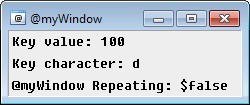From WikiChip
Difference between revisions of "mirc/identifiers/$keyval"
(Created $keyval identifier - mIRC) |
m (→Example) |
||
| Line 8: | Line 8: | ||
== Example == | == Example == | ||
| − | Create an alias that launches a custom, [[ | + | Create an alias that launches a custom, [[Picture Windows - mIRC|picture window]] which listens for key presses and displays the key value pressed, the key character pressed, and if it is repeating: |
<source lang="mIRC">alias keyDownTest { | <source lang="mIRC">alias keyDownTest { | ||
window -p $+ $iif($window(@myWindow),ra) @myWindow 550 300 250 105 | window -p $+ $iif($window(@myWindow),ra) @myWindow 550 300 250 105 | ||
| Line 26: | Line 26: | ||
[[File:Keyup event.png|This screenshot shows an example of the ON KEYDOWN event custom example.]] | [[File:Keyup event.png|This screenshot shows an example of the ON KEYDOWN event custom example.]] | ||
| − | Note that this makes use of a [[ | + | Note that this makes use of a [[Picture Windows - mIRC|picture window]], as well as the [[/drawtext command - mIRC|drawtext command]]. These types of [[Picture Windows - mIRC|windows]] and their tools can be very powerful in creating some amazing graphical layouts, as well as mIRC games. |
== Compatibility == | == Compatibility == | ||
Revision as of 14:51, 25 June 2014
The $keyval identifier is filled during an ON KEYDOWN, or an ON KEYUP event inside of a custom @window.
Synopsis
$keyval
Parameters
None
Example
Create an alias that launches a custom, picture window which listens for key presses and displays the key value pressed, the key character pressed, and if it is repeating:
alias keyDownTest { window -p $+ $iif($window(@myWindow),ra) @myWindow 550 300 250 105 } ON *:KEYDOWN:@myWindow:*: { clear @myWindow drawtext @myWindow 1 3 3 Key value: $iif($keyval,$v1,NA) drawtext @myWindow 1 3 25 Key character: $iif($keychar,$v1,NA) drawtext @myWindow 1 3 47 @myWindow Repeating: $keyrpt }
The following command can now be typed into any mIRC command prompt:
/keyDownTest
Below is an image reflecting what this example will look like:
Note that this makes use of a picture window, as well as the drawtext command. These types of windows and their tools can be very powerful in creating some amazing graphical layouts, as well as mIRC games.
Compatibility
Added: mIRC v5.5 08/01/99 - mIRC v5.5 Added On: 08/01/99